Microsoft Remote Control and Receiver Guide de l'utilisateur Page 1
Naviguer en ligne ou télécharger Guide de l'utilisateur pour Télécommandes Microsoft Remote Control and Receiver. Microsoft Remote Control and Receiver User`s guide Manuel d'utilisatio
- Page / 16
- Table des matières
- MARQUE LIVRES




Résumé du contenu
This user’s guide contains information on using the Fujitsu Remote Control with systems running Microsoft® Windows Vista® Home Premium or Windows Vist
10No.Purpose/IconPurpose1PlayPressing this button causes a selected recording to start playing.2PauseIf you press this button while a DVD, a recording
116SkipPressing this button will cause the program or DVD being viewed to jump to the next chapter.7MorePressing this button will display all relevant
1215 ENTERPressing this button will enter the letters or numbers input on screen. 16 CLEARPressing this button will clear the numbers or letters input
13Vista Remote B5FJ-5401-01EN-00.fm Page 13 Thursday, August 9, 2007 3:39 PM
14Vista Remote B5FJ-5401-01EN-00.fm Page 14 Thursday, August 9, 2007 3:39 PM
15Vista Remote B5FJ-5401-01EN-00.fm Page 15 Thursday, August 9, 2007 3:39 PM
161250 E. Arques Avenue (M/S 122), Sunnyvale, California 94085For more information, call 1-877-372-3473 or visit our Web site at www.shopfujitsu.com.F
2Figure 1. Configuration with no TV TunerFigure 2. Configuration with TV Tuner and Direct SignalOK++1234567890CLEAR ENTERABCDEFGHIJKL MNOPQRSTUVWXYZRe
3Figure 3. Configuration with External TV Tuner Items included in Remote Control PackageBefore using the remote control, make sure the following items
4Figure 4. Remote Control and AccessoriesInstalling BatteriesInfo Use only the remote that came with this package when operating Vista Media Center.
51. Open the lid of the battery compartment on the bottom of the remote control by pushing it in the direction shown in Figure 5.Figure 5. Opening the
6Connecting optical remote control IR receiverConnect the USB connector on the end of the remote control to one of the USB ports on your computer (Fig
73. Find the tile labeled “Wake up by USB device”, and see if it is set to Enable or Disable.4. If it is set to Enable, click the [Change] button. If
8Effective distance/location for remote control (Figure 12)Horizontal (left and right from center-point): Approximately 45 degrees Vertical (left and
9Remote control features Each button on the remote control is explained in this section. Figure 8. Remote control buttons12345678910111213141516171819


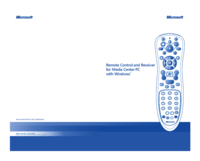



 (2 pages)
(2 pages)







Commentaires sur ces manuels